Ooh, two tutorials in two days. I'm on a role...hehe...
Anyway, today I'm going to teach you how to make smilies in Gimp. This is a very easy tutorial.
1) Create a new 19x19 transparent image.
2) Zoom in to about 800%. Click the ellipse select tool

. Create a circle that fills up the entire space. Fill it with a dark yellow.
3) Now select the gradient tool

with the selection still activated. Select a lighter yellow as your foreground color. Now, in the gradients dialog, select FG to Transparent. Drag the gradient from the top to the bottom. You should have something like this (note I am zoomed to 800%):
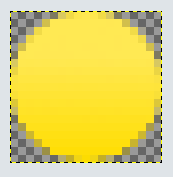
4) Create a new layer. Select the ellipse tool again. Select an area about the size of an eye. Fill it with a semi-dark shade of gray. Again with the gradient tool, and white as your foreground color, drag the gradient tool from top to bottom. Shrink the selection by one pixel and fill it with black for the pupil. Do this again for the second eye. You should have something like this:
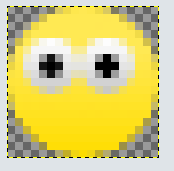
5) Now for the mouth. Create a new layer. Select the paths tool

. Create an area about the shape of an open, smiling mouth. Move the points and the lines to get the shape you want. Once you have it, click the "Path to Selection" button. Your path should have changed to a selection. Fill it with a dark red. Then shrink the selection one pixel. Fill it with a darker red or black. Deselect. Zoom out to 100%. You should have something like this:

There you go! A smiling smiley!
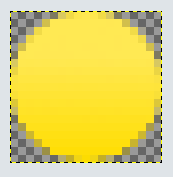
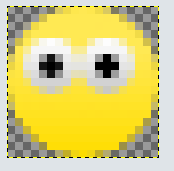


thx a lot
ReplyDeleteI needed this tut
also If you can tell how to make animated then i would love it
i havent even touched on animating except in flash..and even in flash i suck at it...i dont think I'll have any animated ones anytime soon...sorry :(
ReplyDeletecoooooooooooool tutorial.
ReplyDeletethanks.
http://www.itech7.com
thx nilesh! :D
ReplyDelete